Starting a Server
Once you have created a server you can start it through the launcher or you can start it manually.
Starting Through The Launcher
Section titled “Starting Through The Launcher”To start the server, just click the “Launch” button on the server in the Servers tab.
You can also choose to “Launch & Close” to close the launcher after the server has started. You can also choose to launch with the Minecraft server GUI by clicking the “Launch With GUI” button:
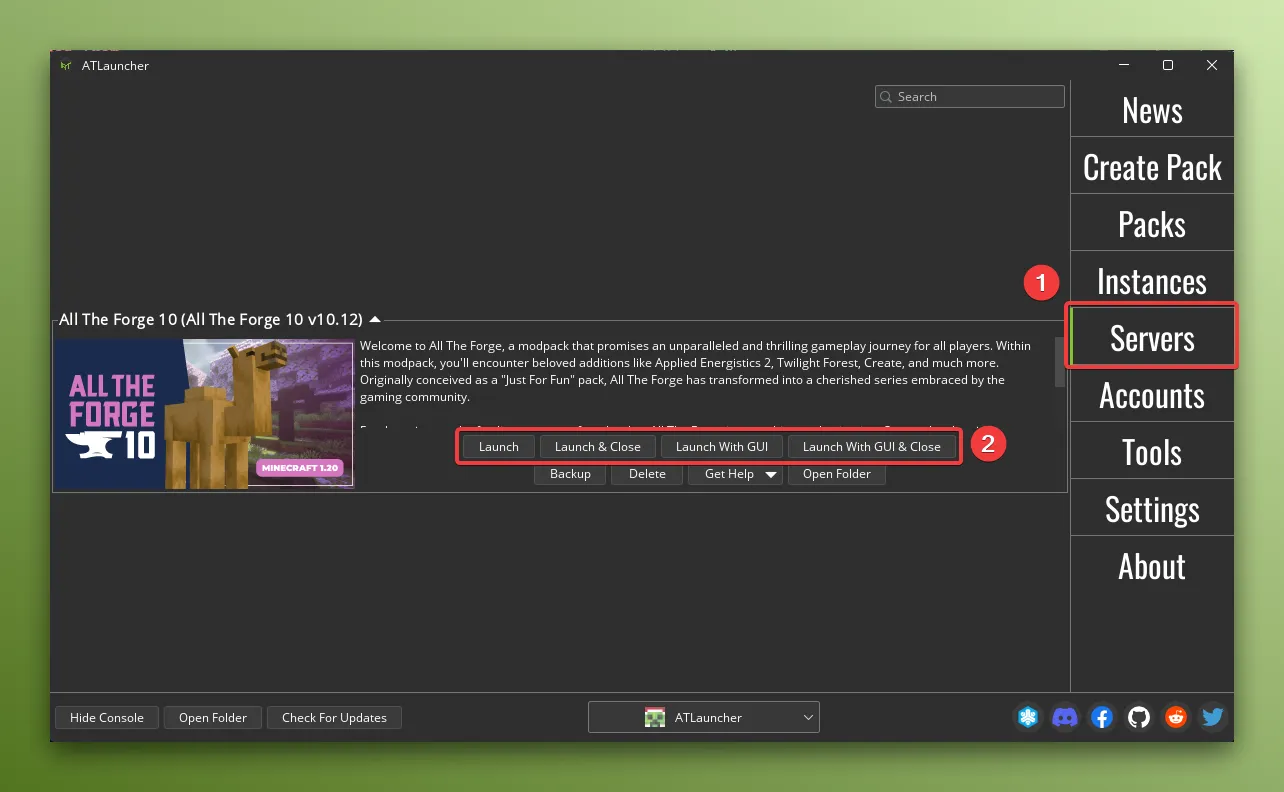
Once you click one of the buttons, a separate window will open (usually called Terminal, cmd or PowerShell) where you can see the output of the server starting. Any errors and logs will be shown here, and not in the launcher.
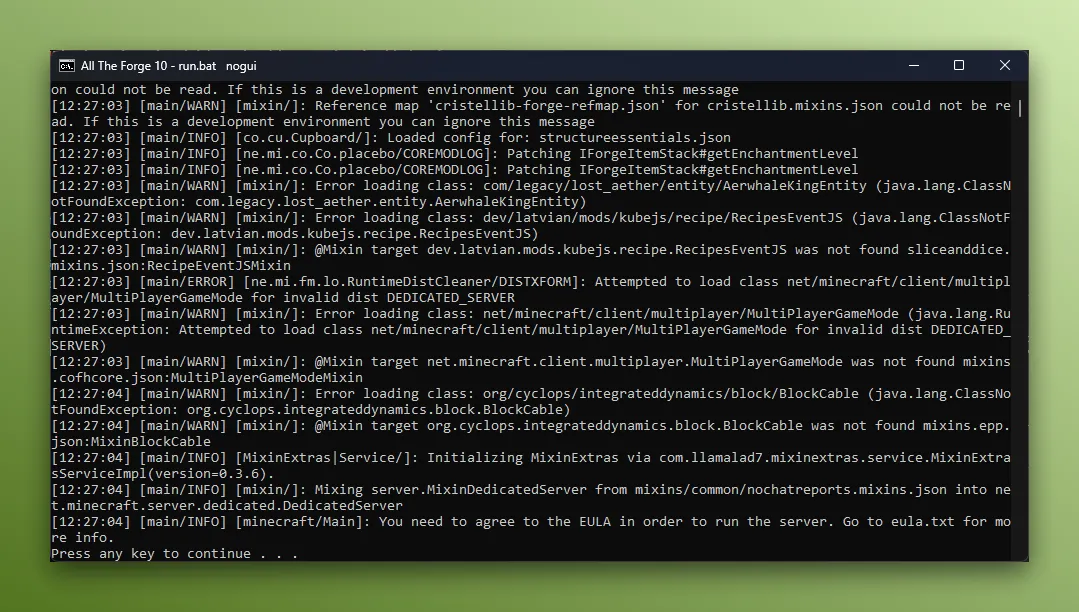
The first time you start a server you likely will need to accept the EULA. This will be shown in the logs. See below for how to accept the EULA.
Starting Manually
Section titled “Starting Manually”If the server is not launching through the launcher, you can start it manually by clicking the “Open Folder” button on the server in the Servers tab:
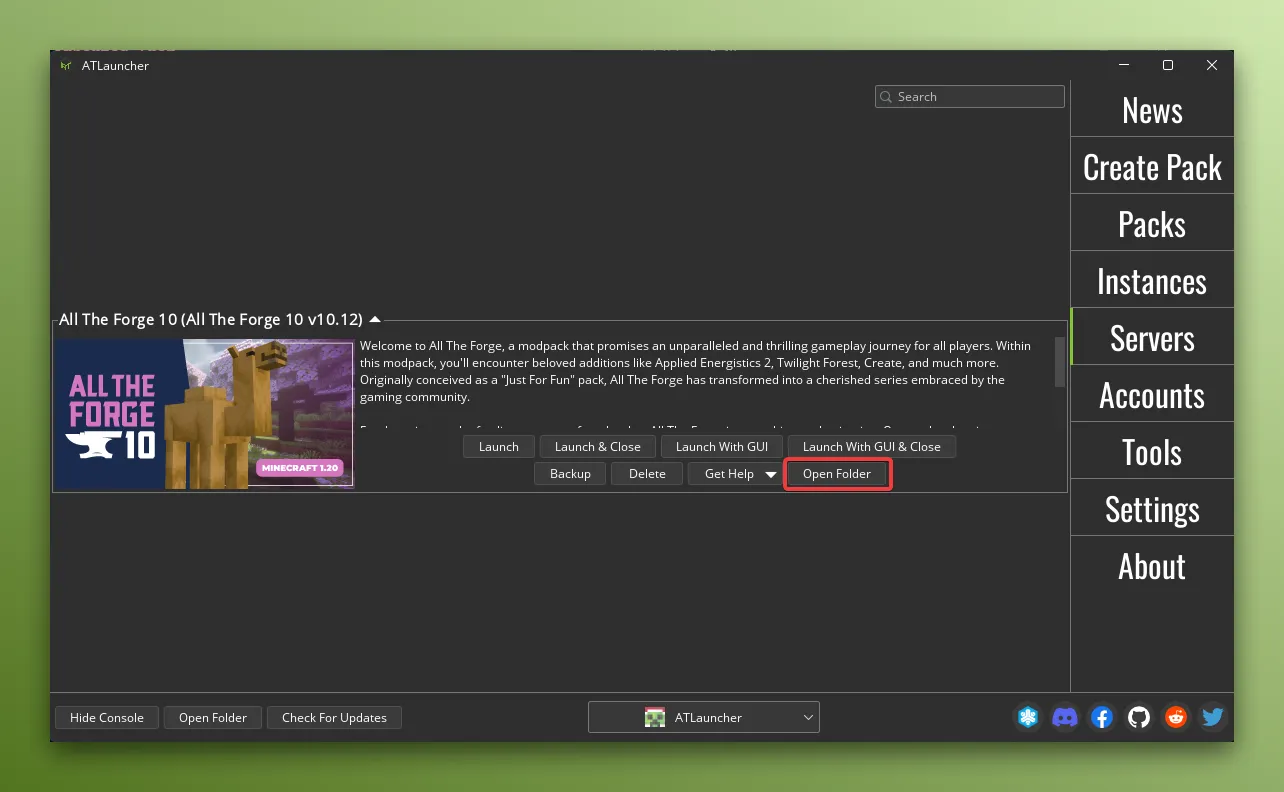
This will open the server folder in your file explorer. From here you can look for a way to start the server.
Usually this is a file called LaunchServer, run, ServerStart, start or StartServer.
The first time you start a server you likely will need to accept the EULA. This will be shown in the logs. See below for how to accept the EULA.
Accepting The EULA
Section titled “Accepting The EULA”If you’re starting a server for the first time, you will need to accept the EULA. To do this you will need to find the
eula.txt file in the server folder. You first need to open the servers folder in your file explorer:
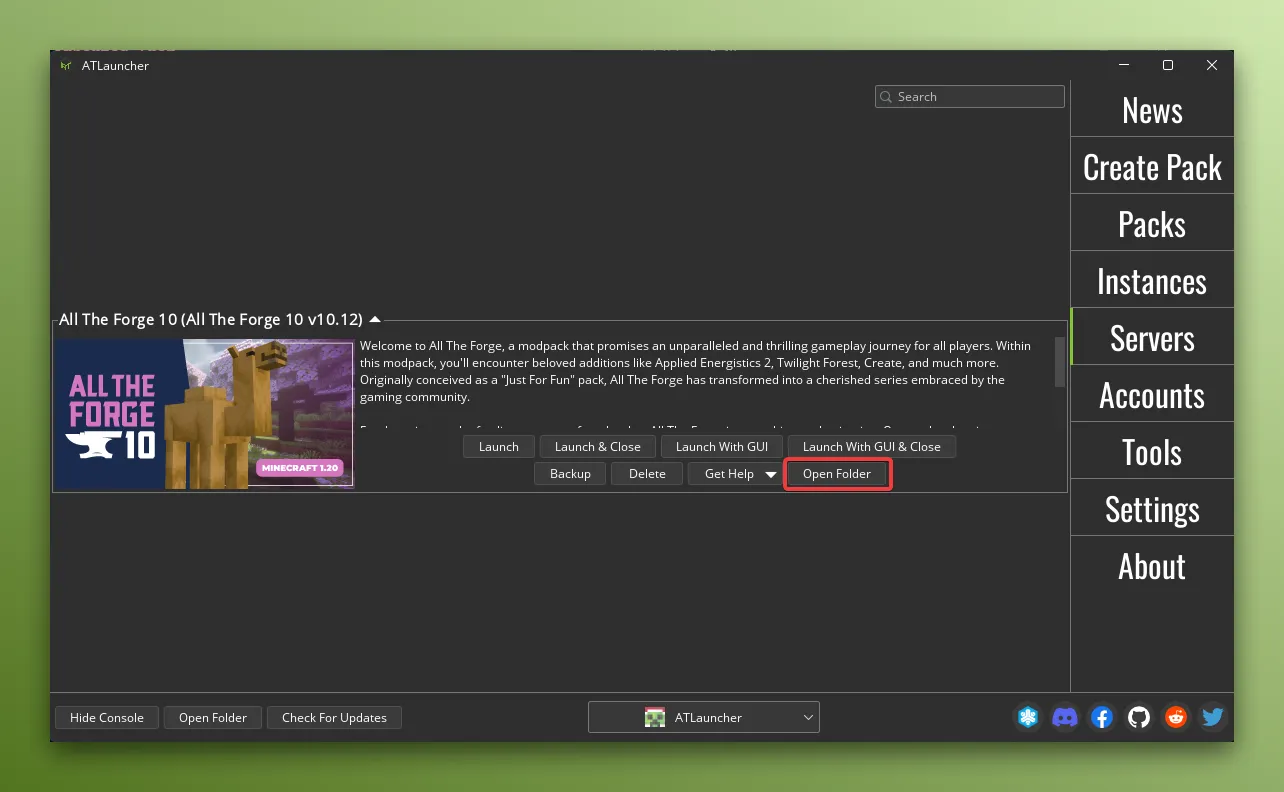
Then look for the eula.txt file.
Read the file and make sure you understand what it says. If you do, then you can accept the EULA by changing the false in the file to true:
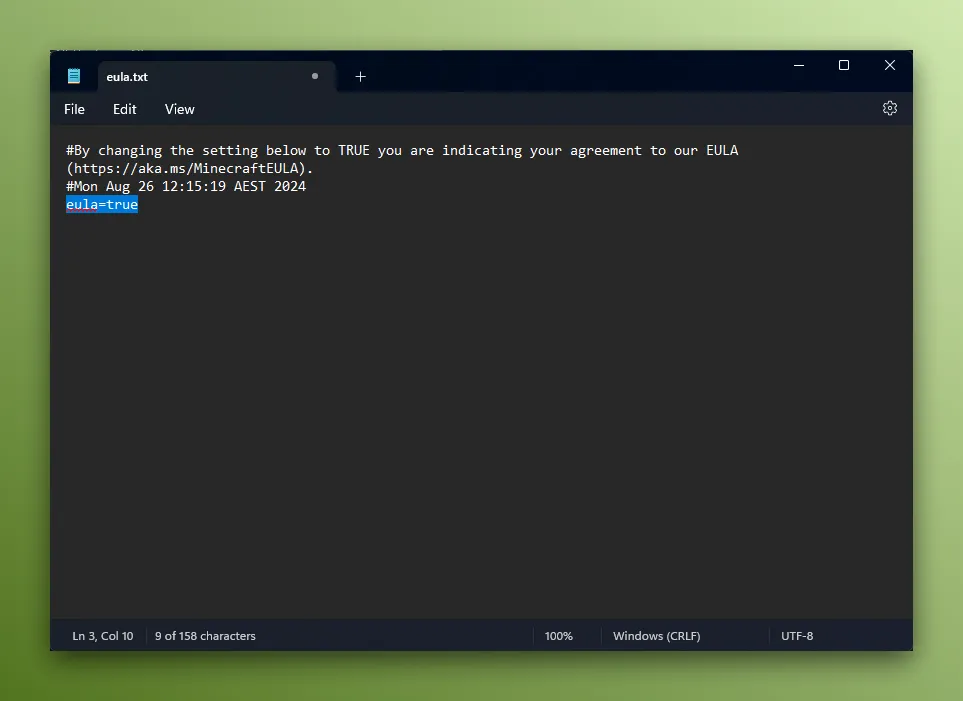
Allocating Memory To The Server
Section titled “Allocating Memory To The Server”Please read the Changing Servers Memory guide for more information on how to allocate memory to the server.
Changing Java version
Section titled “Changing Java version”Please read the Changing Servers Java Version guide for more information on how to change the Java version that the server uses.
Changing JVM Arguments
Section titled “Changing JVM Arguments”Please read the Changing Servers JVM Arguments guide for more information on how to change the JVM arguments that the server uses.