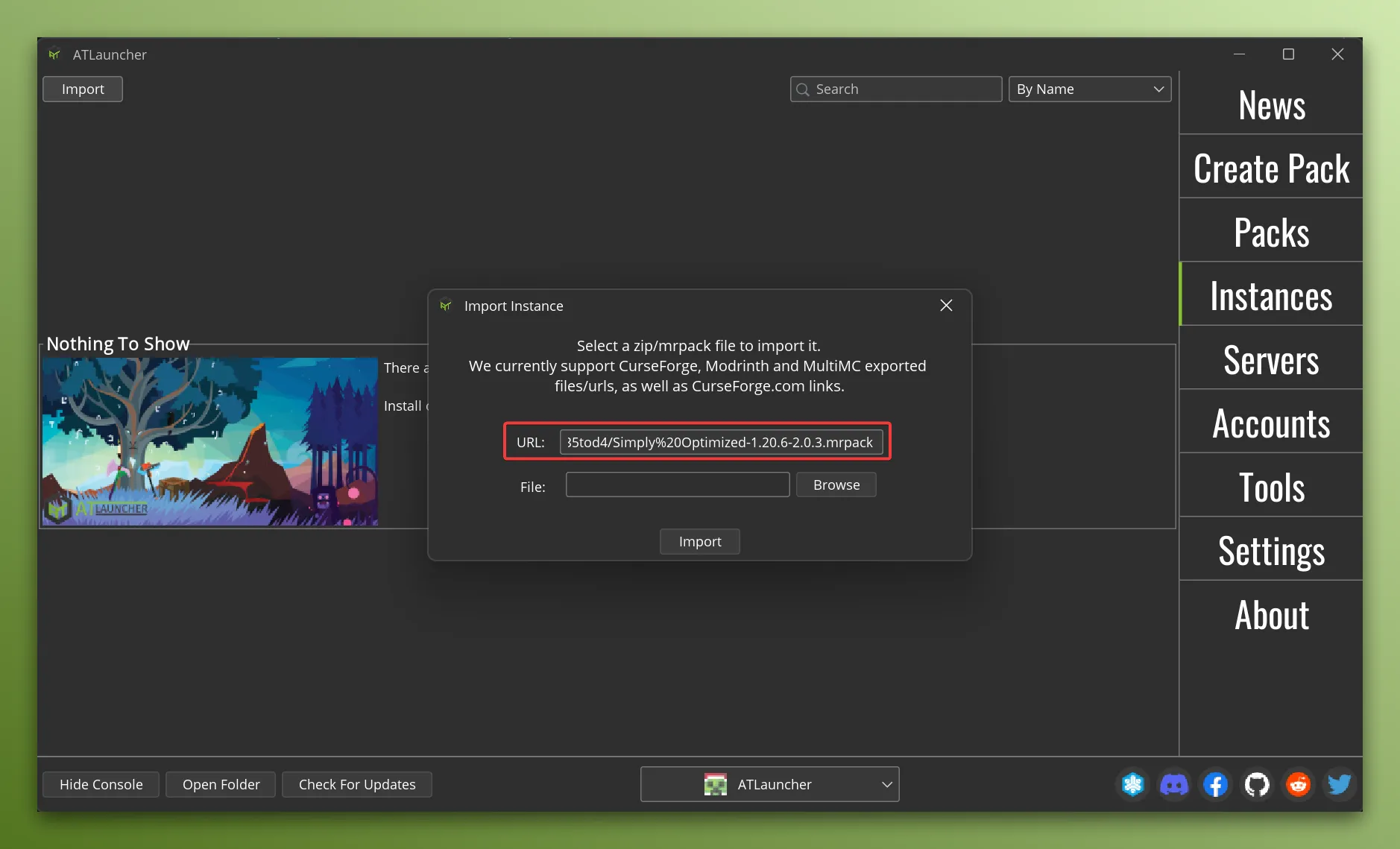Importing an Instance
Importing An Instance From A File
Section titled “Importing An Instance From A File”If you have exported an instance from another launcher, you can import it into ATLauncher by going to the Instances tab in the launcher and then clicking the “Import” button:
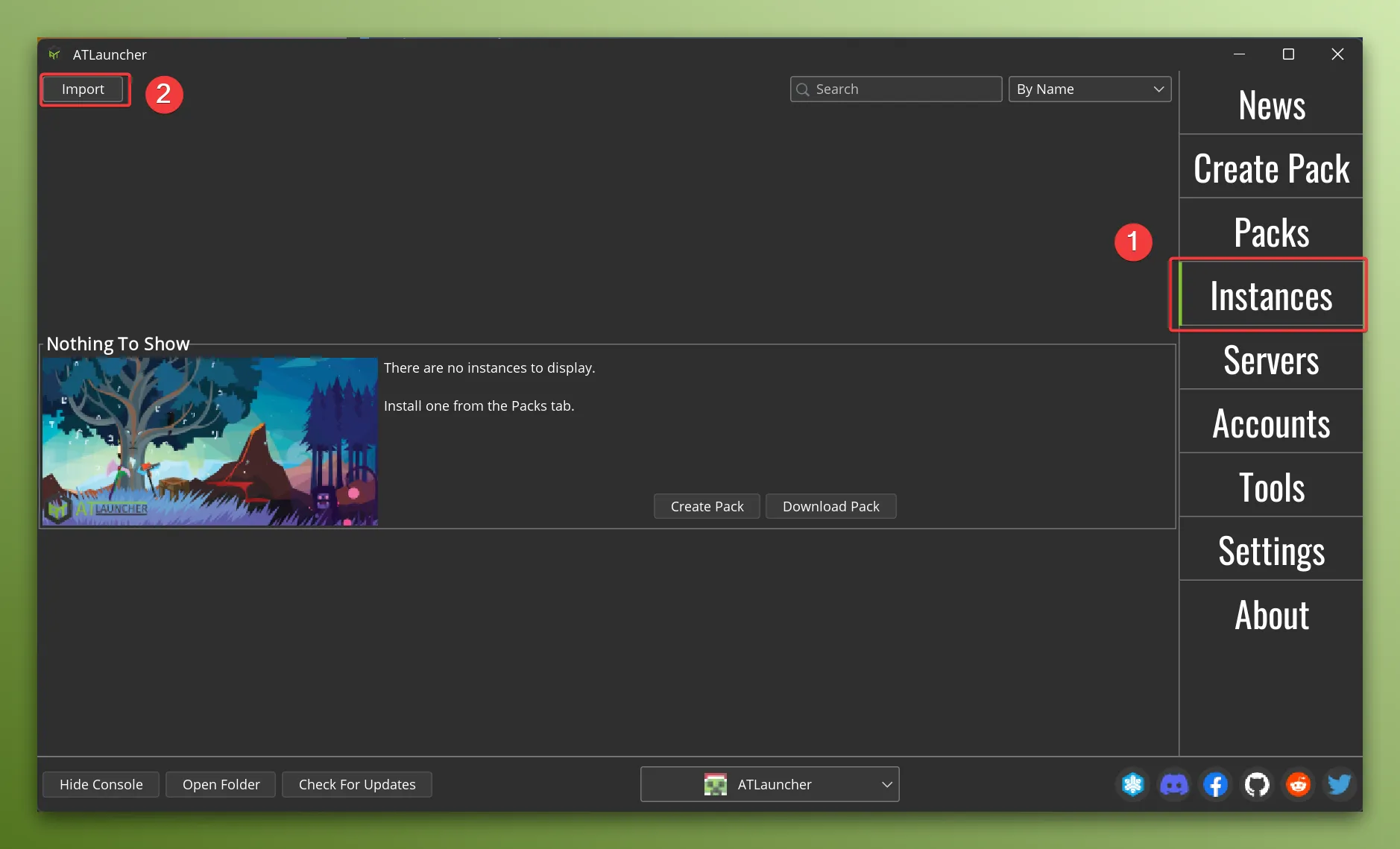
You can then select the exported file and click the “Import” button:
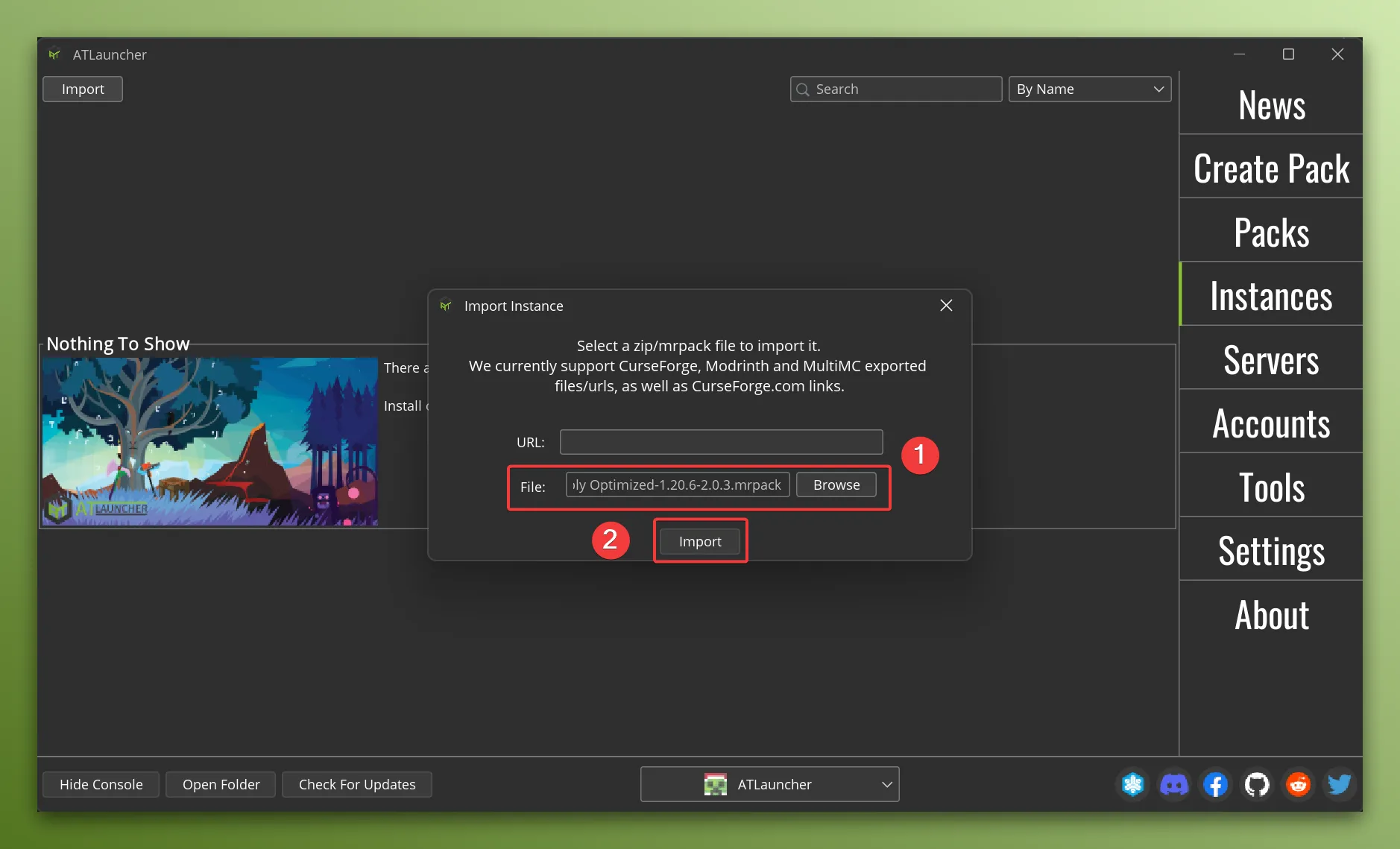
Once imported, you can then choose the name for the instance and then click the “Install” button:
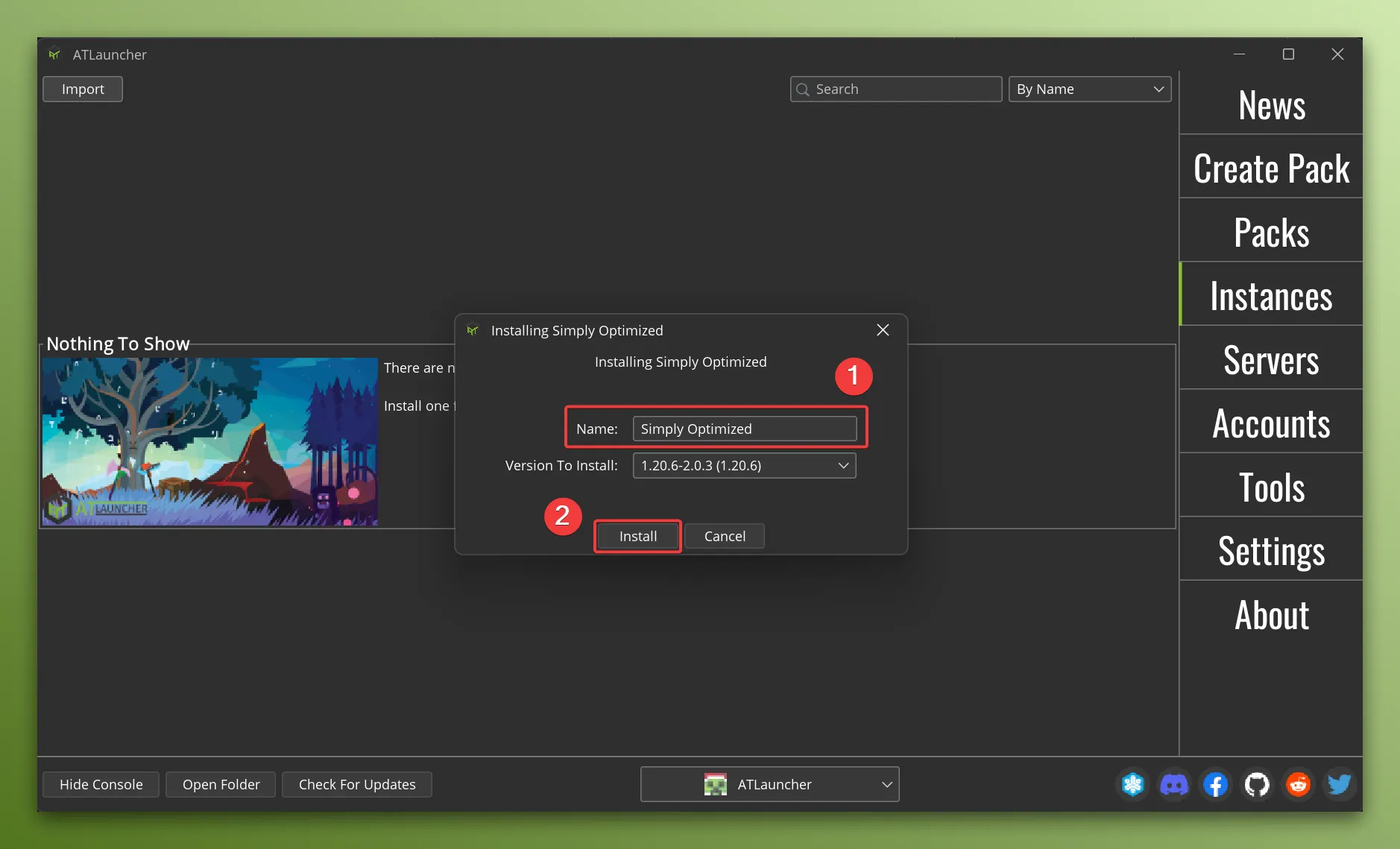
This will install the instance and you can now play Minecraft.
Importing An Instance From A Url
Section titled “Importing An Instance From A Url”You can also import an instance from a url instead of a file. This is useful if the instance is hosted on a website already so that you don’t have to download it yourself.
You can follow the same steps as above, but instead of selecting a file, you can select a url: