Logging In
In order to use ATLauncher, you’ll need to log in to your Microsoft account. This is requires in order to verify you have purchased the Minecraft Java Edition and to get access to be able to launch Minecraft and log you in.
If you don’t already own a Minecraft Java account, you can purchase one here.
Logging Into Your Microsoft Account
Section titled “Logging Into Your Microsoft Account”To log in, simply go to the Accounts tab in the launcher and then use the “Login With Microsoft” button:
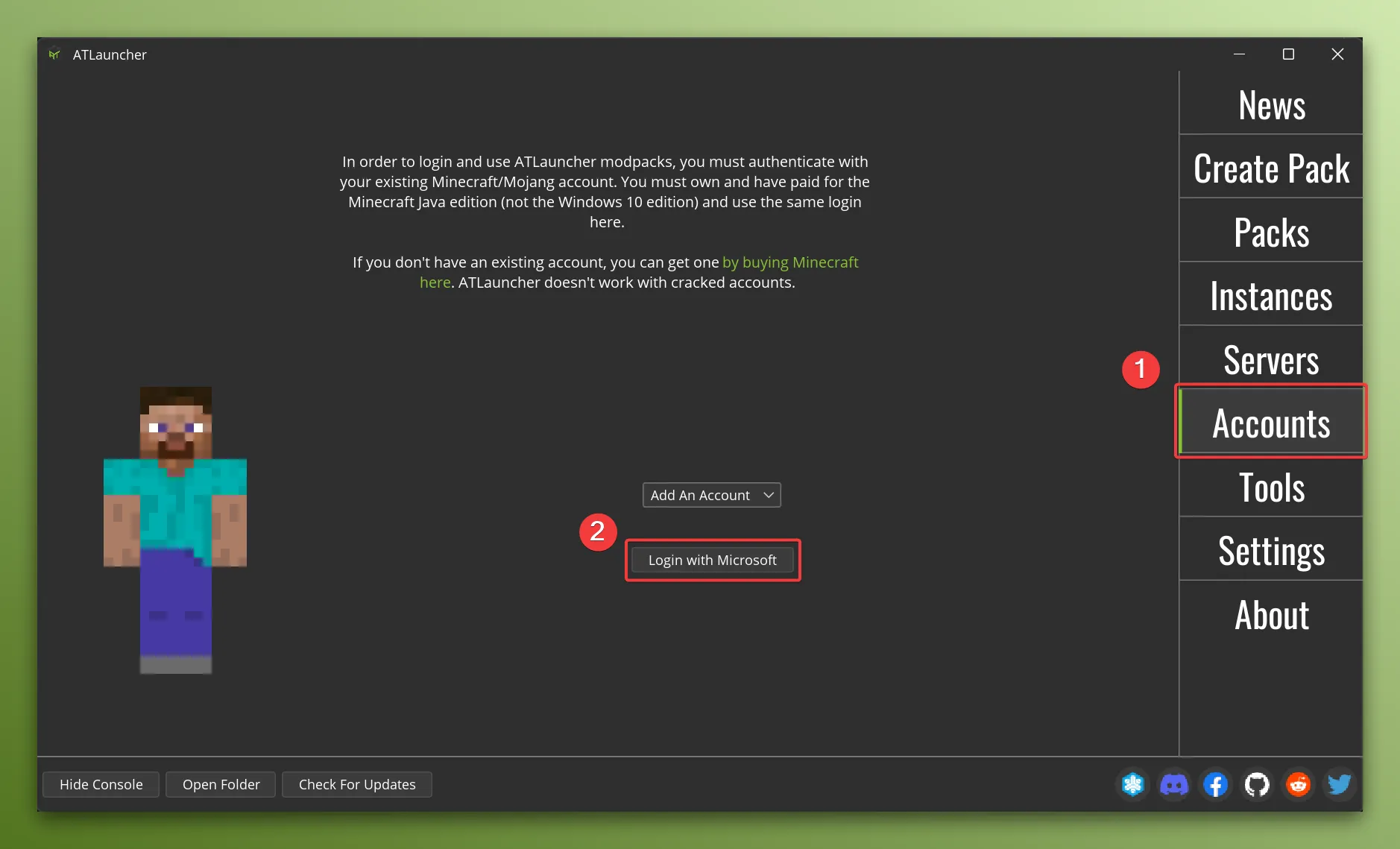
This will open a page in your browser where you can log in to your Microsoft account.
Once you’ve logged in through your web browser, you can close the browser and return to the launcher.
Once logged in you should see your account shown in the bottom of the launcher in the account switcher:
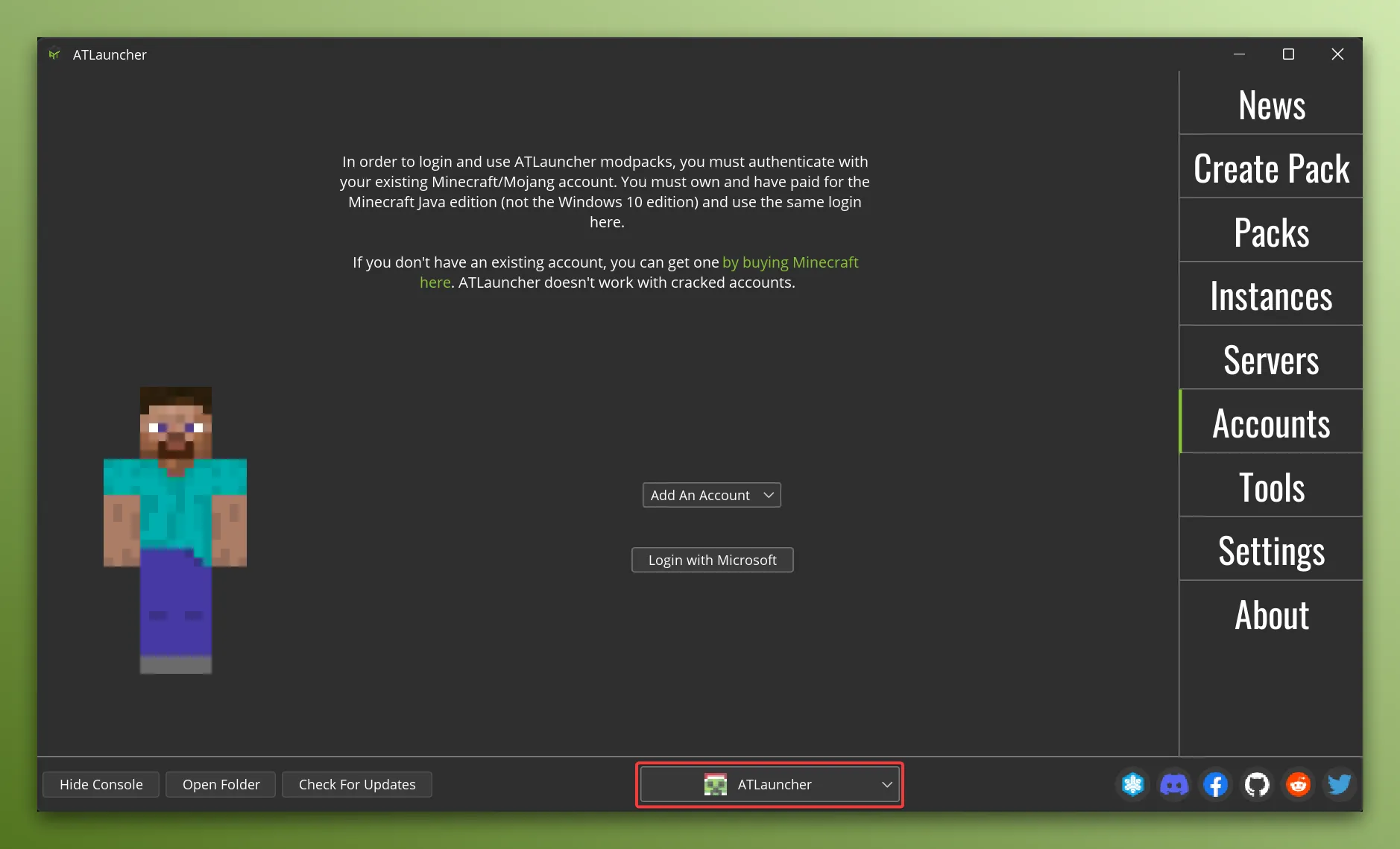
Deleting Your Account
Section titled “Deleting Your Account”If you want to delete your account, you can do so by visiting the Accounts tab in the launcher and then selecting your account from the dropdown and then clicking the “Delete” button:
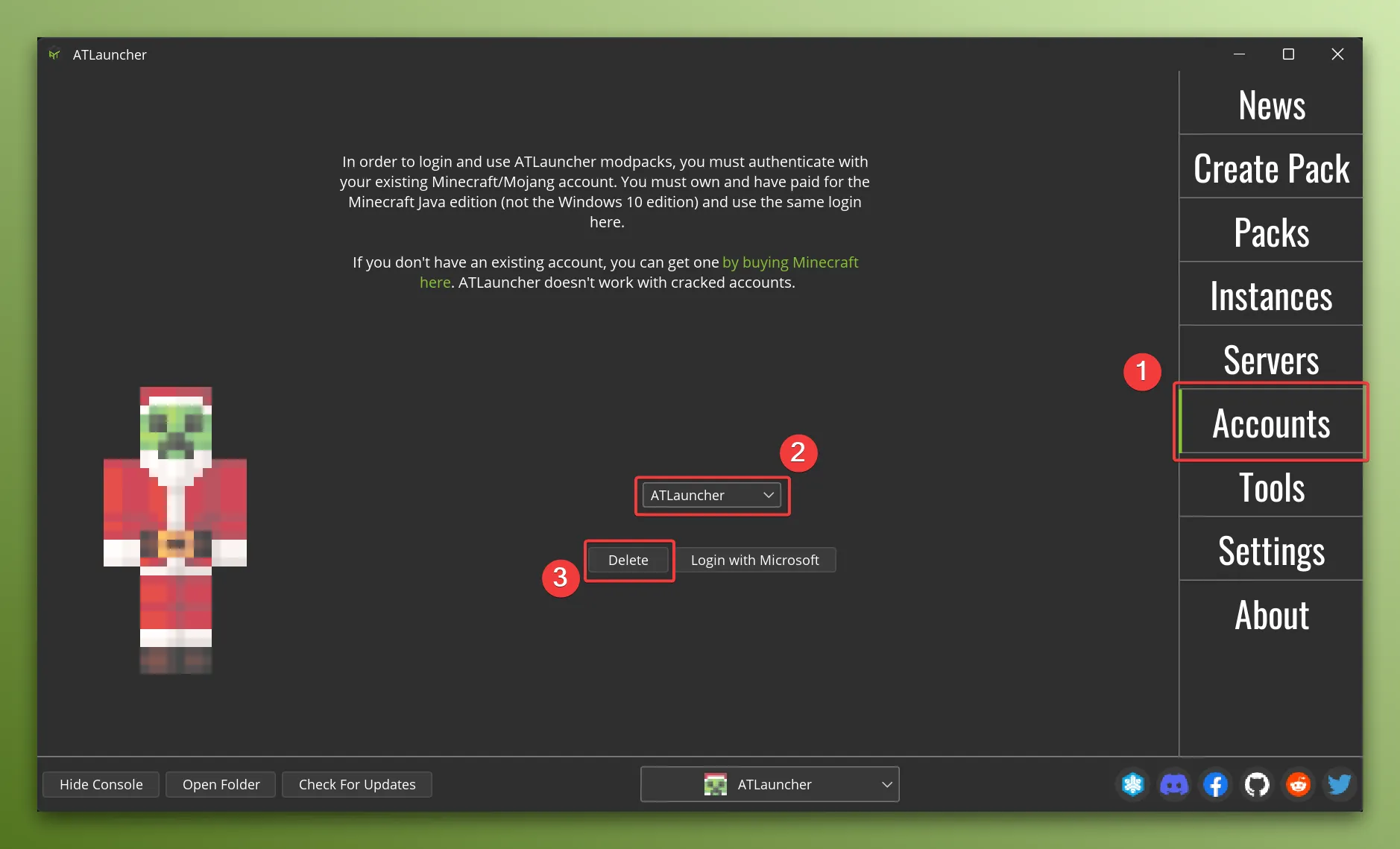
This will delete your account and you will no longer be able to play any of your instances until you log in again.